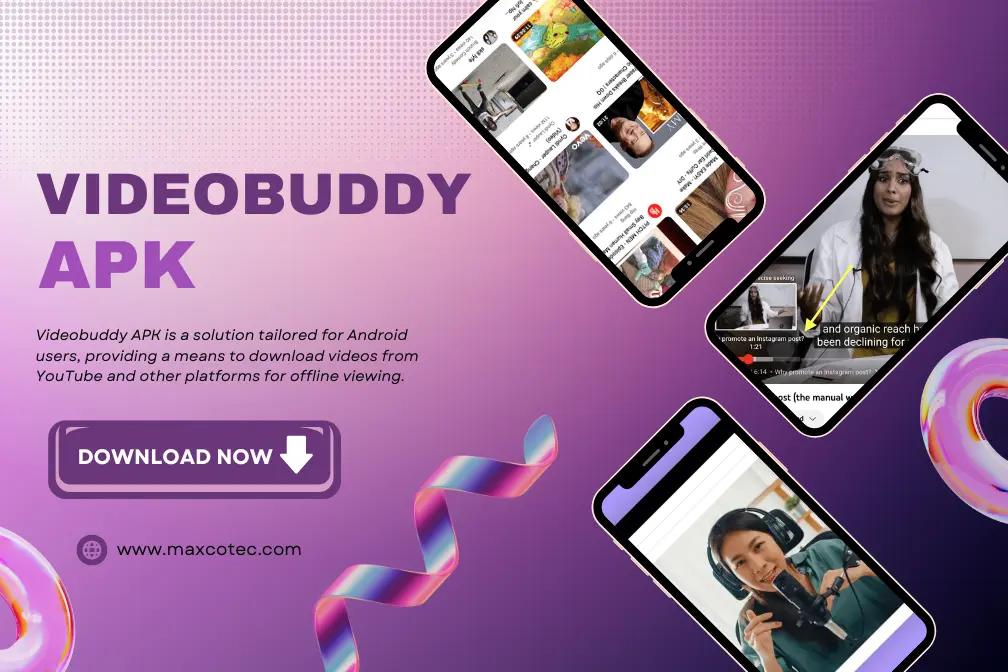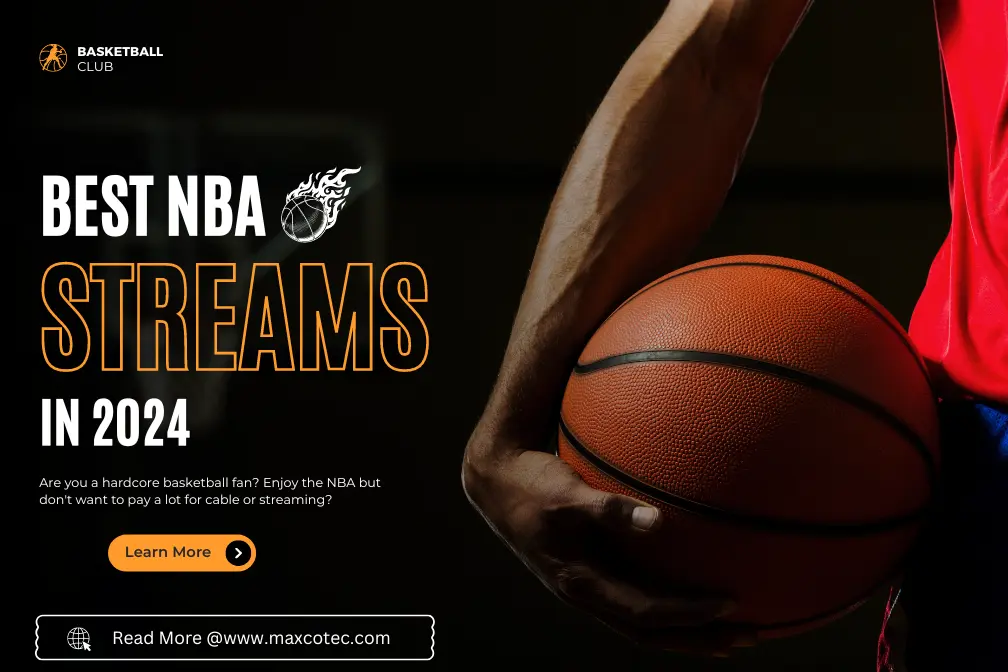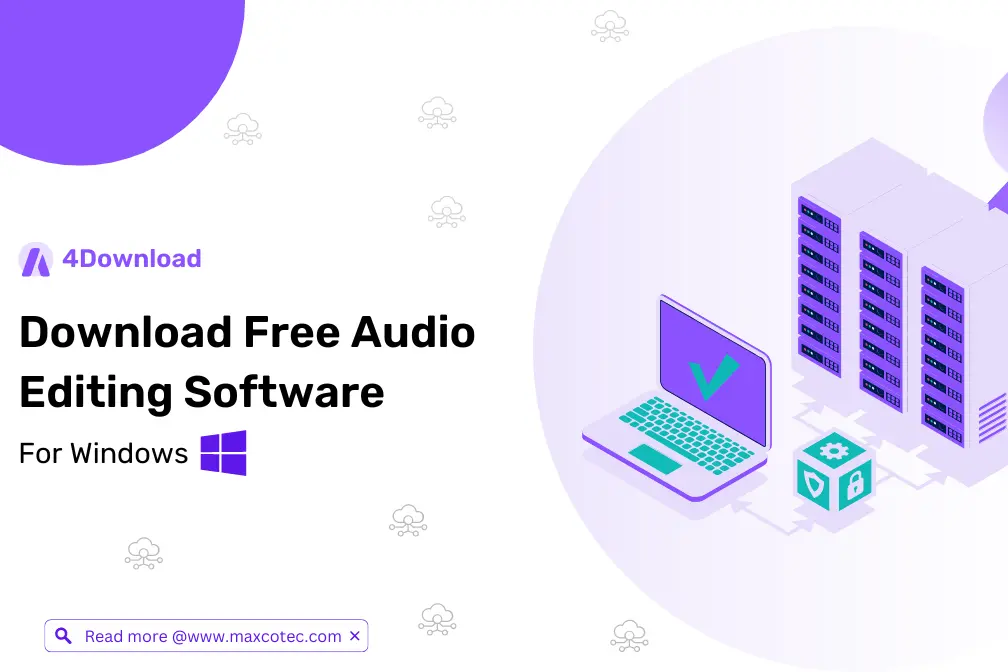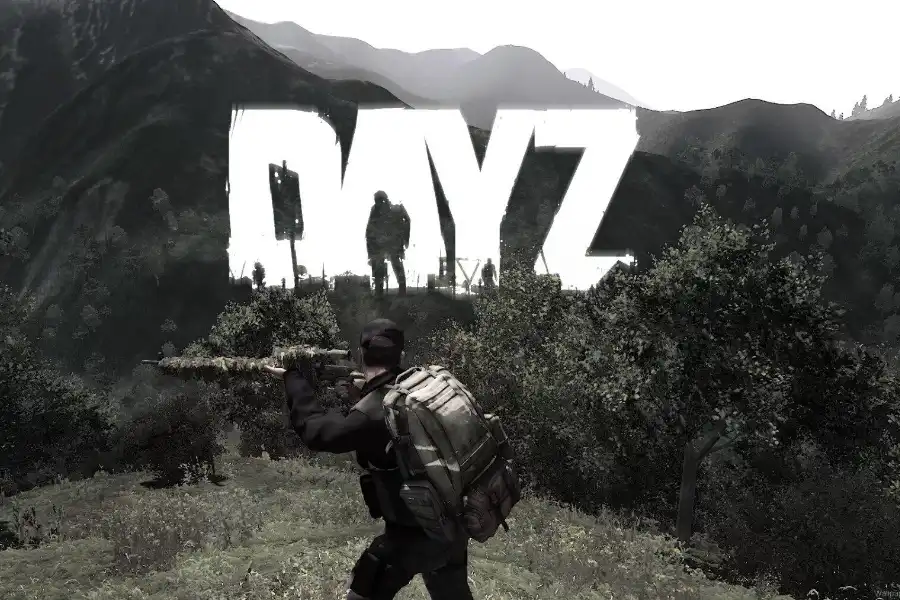Have you deleted important files from your Mac and save new files on it? What if you want your replaced or overwritten files back? If you ever encounter such a situation, don’t worry we will help you to get the overwritten files back. Recovering overwritten files on Mac can be quite frustrating and challenging. Before you learn Mac data recovery methods to restore those overwritten files, it is important to know what exactly overwritten files mean.
When a new file is stored at the storage location where the original file existed, the deleted file is said to be overwritten by new files. This process usually erases your important data making it difficult to recover overwritten files completely. Are you wondering if is it possible to recover overwritten files on Mac, keep reading this article.
What Happens When a File is Overwritten?
When you overwrite a file on your device, it means that the existing data within the file is replaced with new data. This process usually occurs when you save a new version of the file in the same location where a previous version of the deleted file existed. Recovering an overwriting file has significant implications for data recovery on Mac, as the original content gets lost or damaged from it.
Here are some prior data recovery tips that you must keep in mind before you proceed to recover overwritten files on Mac:
- Time Sensitivity: It is important to apply the methods to recover an overwritten file as soon as you encounter this situation. When new data is written to the storage device, the chances to restore the original data start decreasing as file overwriting increases.
- Backup Availability: If you have created a backup of your files on external storage devices or cloud storage, you can use it to restore overwritten or lost files. Having a backup makes the recovery process much easier and helps you mitigate the risks of accidental overwrites.
- Select Proper Data Recovery Tools: Along with the manual methods to restore overwritten files on Mac, there are some professional Mac data recovery software programs available online. Make sure your software offers all features to have smooth and hassle-free data recovery.
How to Recover Overwritten Files on Mac?
In this part of the blog, we will help you know how you can recover overwritten files on Mac. You can use backups created using Time Machine or iCloud, otherwise a Mac data recovery software such as Stellar Data Recovery Professional for Mac to do that. Let’s discuss each of these methods in detail:
Method 01: Recover Replaced Files Using Time Machine

It is one of the best practices to recover overwritten files using earlier created Time Machine backup. If you have created a backup of your files, then go through the following steps to recover overwritten files using Time Machine:
- Firstly, connect your storage media where you have created Time Machine backups to your PC.
- Now, click the Time Machine icon from the menu bar and select Enter Time Machine.
- Locate the files you need to restore and press the Space key to preview them.
- At last, click the Recover button to save selected files back to your system.
Method 02: Recover Replaced Files Using Autosave Feature

MacOS has an in-built Autosave feature that saves all your important files at regular intervals. It saved all the changes in your files that you can use if any data loss occurs. All you have to do is:
- Open a file in which you want to replace the existing file and click the “File” menu.
- Select Revert To and then click the “Browse all Versions” option.
- Choose your target file and tap the Restore button, after which the overwritten file will be recovered.
- Lastly, tap the Restore button and select the file location where you need to save the overwritten file.
Discover Pixwox – Watch Instagram Stories & Reels Anonymously For Free
Method 03: Recover Overwritten Files Using iCloud Backup

If you have configured the iCloud option on your Mac, you can take advantage of its powerful capabilities to restore overwritten files. This can be a lifesaver in situations where important data has been accidentally replaced or modified. To embark on the journey of recovering overwritten files from an iCloud backup, you should meticulously follow these step-by-step instructions:
Steps To Performe:
- Firstly, visit icloud.com and enter your username and password to log in to your account.
- Click on the Account Settings

- Navigate to the Advanced tab located on the bottom-left corner and click Restore
- Locate the files that you need to restore and check the boxes next to their name. To recover all the files that appear on your screen, click Select All.

- At last, click the Restore Files button to save the files back to your device.
Method 04: Use Mac Data Recovery Software to Recover Replaced Files
If the above methods fail to recover overwritten files on Mac, you need to use Mac data recovery software. Stellar Data Recovery Professional for Mac is one of the best recovery tools to recover replaced files from any storage location. The software supports the recovery of almost all file types, including photos, videos, music files, archives, and other files from your Mac.
Not just because Stellar Mac data recovery software is simple and easy to use, but there are several other features that the software offer to make your data recovery process easy:
- 100% safe and secure to use.
- Support recovery of almost all files, including photos, videos, audio files, documents, etc.
- Can recover your lost files in three simple steps, i.e., Select, Scan, and Recover.
- Preview the recoverable files before saving them on your device.
Here are the simple steps to recover your overwritten data from your Mac using Stellar Data Recovery Professional for Mac tool:

- Download and install Stellar Data Recovery Professional for Mac tool.
- Launch the app and select the type of files you need to recover and click the Next button.
- Now, choose the storage location from where you need to restore data and then click the Scan button.

WrapingUp:
After completion of the scanning process, preview the recoverable files and tap the Recover button to save recovered files at the desired location.

That’s it! The above steps will help you to get your recoverable files back in these simple clicks only.
Tips to Have Smooth Recovery of Overwritten Files on Mac
Here are some tips to consider for easy and quick recovery of your overwritten files on Mac:
- Immediately stop using the drive or the specific partition where the file was located when you found data loss occurring on it.
- Create Regular backups of your important data as it became very easy to restore deleted data using the backup.
- The chances to recover files after data is overwritten depend on the time since the data was overwritten.
- Before you opt for any data recovery tool to recover replaced or overwritten files on Mac, check all its features and specializations.
Learn About Proxifier only on Tech Blogs In USA– Download and Install For Advanced Proxy Client
Conclusion:
The chances to recover overwritten files on Mac depend on several factors, like the extent of the overwrite, fragmentation, etc. If you don’t have any backup of the overwritten data, you can use Mac data recovery software such as Stellar Data Recovery Professional for Mac to get your data back. So, just worry, download the software and apply the mentioned steps to recover files using this amazing tool.
FAQs
How can I recover overwritten files on Mac?
You can use backup options, like iCloud backup or Time Machine backup to restore lost or overwritten files on your Mac. Moreover, there are several Mac data recovery software, such as Stellar Mac data recovery professional available online to recover lost files in no time.
Do overwritten files get deleted from the Mac device?
The word overwrite indicates that the desired file is overwritten with new data. It is easy to recover your overwritten files if you apply data recovery methods in the proper way.