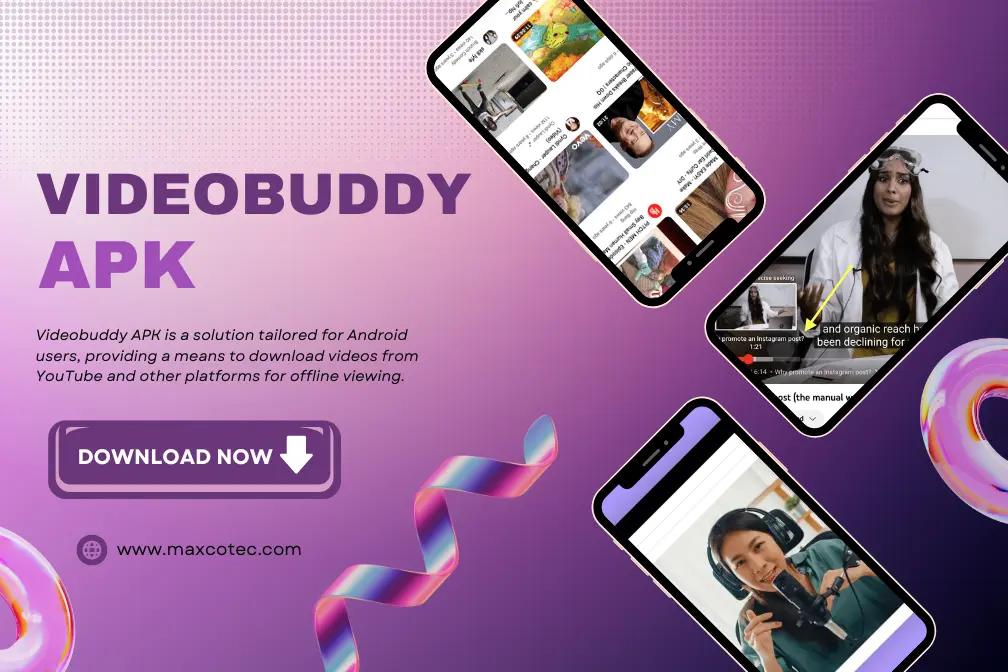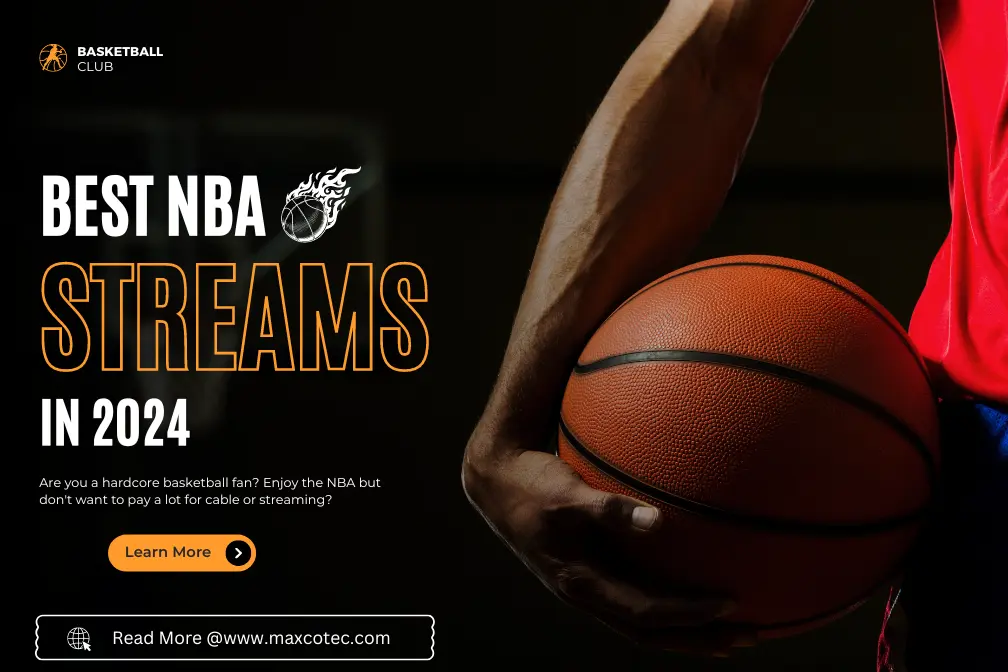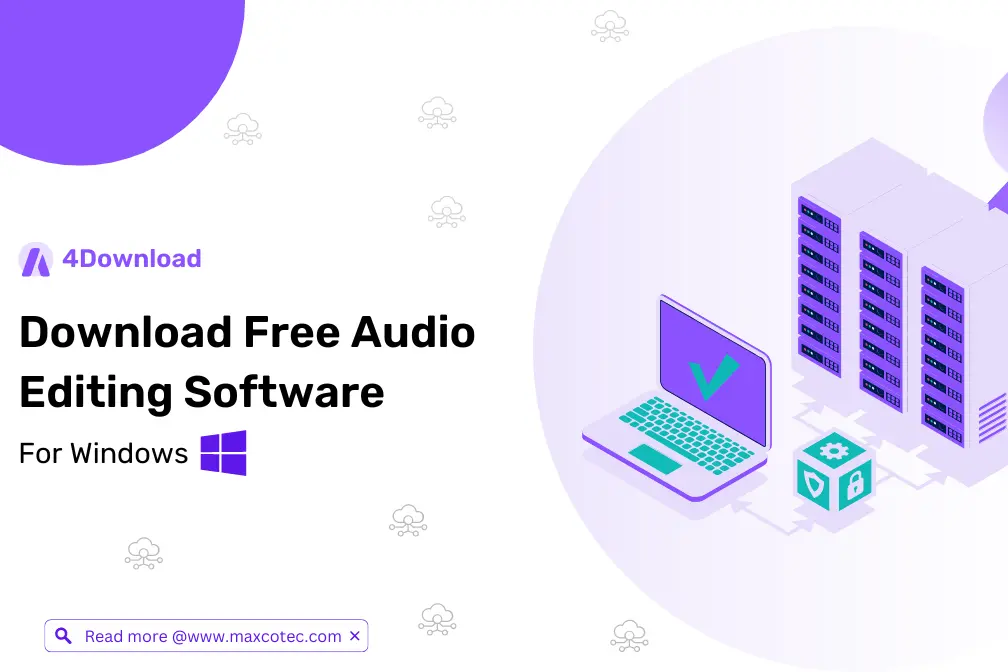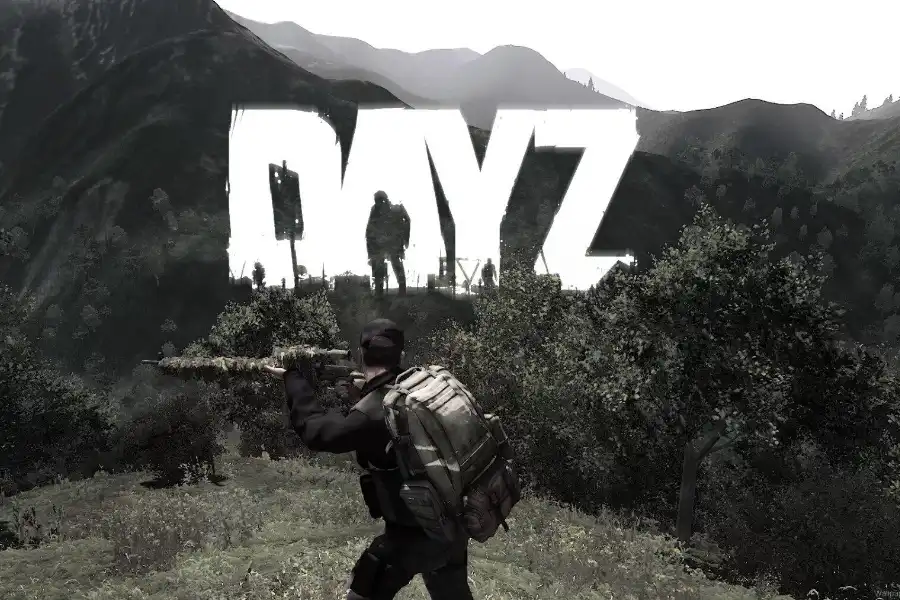Key Features:
- Mac Dark Mode is a popular feature that replaces the bright interface with a dark and muted color scheme, reducing eye strain and providing a visually appealing experience.
- Enabling Dark Mode on a Mac is a simple process that can be done through the System Preferences menu by selecting the “Dark” option in the General settings.
- Dark Mode offers benefits such as reduced eye strain, improved focus and productivity, and energy efficiency, particularly on devices with OLED or AMOLED displays.
- The aesthetic appeal of Dark Mode enhances the overall look of the Mac interface, creating a sleek and modern appearance.
- Dark Mode is accessible and beneficial for users with visual impairments or sensitivity to bright light, as it provides higher contrast and reduces glare.
- Customization options allow users to personalize Dark Mode according to their preferences, including automatic switching, light mode, or dark mode, offering flexibility for different lighting conditions and individual styles.
- Dark Mode provides consistency across Apple devices, ensuring a uniform visual experience when using other devices like iPhones and iPads.
- By enhancing the visibility and impact of visual content, Dark Mode allows colors and details to stand out more prominently, creating a visually striking experience.
Mac Dark Mode has become increasingly popular among users, offering a sleek and elegant look while reducing eye strain in low-light environments. If you’re wondering how to enable Dark Mode on your Mac in 2024, this comprehensive guide at Tech Blog USA will walk you through the process step by step. Follow along and give your Mac a stylish and visually pleasing makeover.
Understanding Mac Dark Mode

Dark Mode is a user interface option that replaces the bright and light color scheme of your Mac with a dark and muted one. It not only enhances the aesthetics but also reduces eye fatigue, particularly in dimly lit environments.
Dark Mode on Mac offers several benefits that enhance the user experience and provide a visually appealing interface. Here are some key advantages of using Mac Dark Mode:
Reduced Eye Strain
Dark Mode replaces the bright, white interface with darker colors, reducing the overall brightness of the screen. It can significantly reduce eye strain, especially when using your Mac in low-light environments or during nighttime. The muted colors and reduced glare create a more comfortable viewing experience.
Improved Focus and Productivity
The darker interface of Dark Mode helps to minimize distractions and draw attention to the content you’re working on. With less visual clutter and a subdued color palette, Dark Mode can enhance your focus and productivity by allowing you to concentrate on your tasks without unnecessary visual disturbances.
Energy Efficiency
Dark Mode can be more energy-efficient, particularly on devices with OLED or AMOLED displays. These types of screens can individually turn off pixels to display true blacks, resulting in reduced power consumption. By using Dark Mode on compatible Mac devices, you can potentially extend your battery life.
Aesthetically Pleasing
Dark Mode provides a sleek and modern look to your Mac. The combination of dark backgrounds and contrasting, vibrant elements creates a visually appealing interface. Many users find the dark color scheme to be stylish and aesthetically pleasing, offering a fresh and contemporary visual experience.
Consistency across Devices
If you use Dark Mode on your Mac, it can be advantageous for consistency when using other Apple devices such as iPhones and iPads. By enabling Dark Mode across all your Apple devices, you can maintain a consistent visual experience and seamless transition between devices.
Accessibility and Visual Impairments

Dark Mode can be beneficial for individuals with visual impairments or conditions such as photophobia. The darker interface reduces glare and provides higher contrast, making it easier for users with vision challenges to read the text and navigate the interface more comfortably.
Enhancing Visual Content
Dark Mode can make visual content, such as photos, videos, and artwork, stand out more prominently. The dark background serves as a canvas that highlights the vibrant colors and details of visual elements, creating a visually striking experience.
Personalization and Customization
Mac Dark Mode offers customization options, allowing you to tailor the interface to your preferences. You can choose between automatic switching, light mode, or dark mode, providing flexibility in adapting the interface to different lighting conditions or personal styles.
Discover the ultimate party speakers for 2023! Check out our list of the top 10 portable Bluetooth speakers in 2023 to take your gatherings to the next level.
Checking Mac Compatibility
Before enabling Dark Mode, ensure that your Mac is compatible with the feature. Dark Mode was introduced in macOS Mojave (10.14) and is available on subsequent macOS versions, including macOS Monterey (12.0). Check your macOS version by clicking on the Apple menu, selecting “About This Mac,” and checking the version number.
Enabling Dark Mode
Enabling Dark Mode on your Mac is a straightforward process:
- Click on the Apple menu in the top-left corner of your screen.
- Select “System Preferences” from the dropdown menu.
- In the System Preferences window, click on “General.”
- Look for the “Appearance” section.
- Click on the “Dark” option to enable Dark Mode.
Customizing Dark Mode Settings
Mac Dark Mode allows for further customization to suit your preferences. Here’s how you can tailor Dark Mode to your liking:
- Open the System Preferences window.
- Click on “General.”
- In the “Appearance” section, you will find options to customize Dark Mode. a. “Auto” mode: Automatically adjusts Dark Mode based on the time of day. b. “Light” mode: Enables the default light mode. c. “Dark” mode: Activates Dark Mode with a dark interface.
- Choose the option that suits you best.
Get all the details about Facebook Touch in one place! Dive into our comprehensive guide tolearn everything you need to know about Facebook Touch.
Using Keyboard Shortcut for Dark Mode

If you prefer quick access to toggle Dark Mode on and off, you can assign a keyboard shortcut:
- Open the System Preferences window.
- Click on “Keyboard.”
- Navigate to the “Shortcuts” tab.
- Select “App Shortcuts” from the left sidebar.
- Click on the “+” button to add a new shortcut.
- In the “Menu Title” field, enter “Toggle Dark Mode.”
- Assign a keyboard shortcut of your choice, such as Command+Option+D.
- Click “Add” to save the keyboard shortcut.
Dark Mode in Individual Apps
In addition to the system-wide Dark Mode, many apps offer their own Dark Mode options. Here’s how you can enable Dark Mode in some popular apps:
- Safari: a. Open Safari. b. Click on “Safari” in the menu bar. c. Select “Preferences.” d. Go to the “General” tab. e. Check the box next to “Use dark menu bar and Dock.”
- Messages: a. Open the Messages app. b. Click on “Messages” in the menu bar. c. Select “Preferences.” d. Go to the “View” tab. e. Choose “Dark” under the “Message Background” section.
- Mail: a. Open the Mail app. b. Click on “Mail” in the menu bar. c. Select “Preferences.” d. Go to the “Viewing” tab. e. Check the box next to “Use dark backgrounds for messages.”
Third-Party Apps for Enhanced Dark Mode

If you want to take Dark Mode customization a step further, there are third-party apps available that offer additional features and options. Some popular choices include:
- NightOwl: Allows scheduling Dark Mode and provides quick toggles.
- Flavours 3: Offers advanced theme customization options.
- Amphetamine: Allows you to keep your Mac awake while Dark Mode is active.
Uncover the world of Raven Gadgets – Complete Overview! From features to functionality, we’ve got you covered with everything you need to know.
Conclusion
Dark Mode on Mac provides a visually appealing and soothing experience while reducing eye strain. By following the steps outlined in this comprehensive guide, you can easily enable and customize Dark Mode on your Mac in 2023. Enjoy the elegant aesthetics and improved user experience as you explore the darker side of your Mac interface.