PDF files are very popular because they can be opened on almost any device - computers, tablets or even smartphones. Properly formatted, they are clear and legible. However, they can also be changed. We show you how to edit a PDF file in this article.
What is PDF?
PDF is a universal file format developed by Adobe back in 1991. PDF, i.e. Portable Document Format, was created to enable the display of documents on various devices, regardless of the operating system on which we want to open the file.
We can include links, buttons, form fields, audio and video elements, and business functions in PDF files. In turn, to view them today, all you need is a web browser or a free PDF viewer program such as
SwifDoo PDF. And if you want to edit a PDF file, a PDF editor program will also help you in this regard! Read more about pdf editors on
Tech Blogs In USA.
How to edit PDF in Word?

Microsoft Word allows you to edit PDF files without any major difficulties, but you should bear in mind that when opening a PDF in Word, the formatting of your document may change slightly. Still, if you use Microsoft Office every day, editing PDF files in this program will be very intuitive for you.
- We open Microsoft Word;
- Select "File" -> "Open";
- We open the PDF document that we want to edit;
- Before opening the PDF, the program will inform us about a possible change in the formatting of the document;
- The PDF document will be converted into a Word file (.doc, .docx) and from then on we can edit it like any other text document.
Of course, as in the case of other documents created in Word, when editing a PDF file, we can also add images, hyperlinks, videos, etc. Importantly, the original PDF file will not be changed at all.
How to edit a PDF file in SwifDoo PDF?

We can also edit PDF files in a dedicated program such as the aforementioned SwifDoo PDF pro program. To do this, open the document in SwifDoo PDF and select the "Edit" tool. Thanks to it, we can correct typos, replace or add text to PDF, and change the font or its size. In the tool tab you will also find a number of other options for editing a PDF file.
However, you can only edit PDF pages of the document within a limited trial period. If, instead, we want to process a larger amount of material, the best solution is to open the document in the pro version.
Note: if the PDF file cannot be edited, it is worth checking whether you are using a free version of the SwifDoo PDF, which is only for viewing files, not editing them. Additionally, editing problems may occur if the document is password protected. In this case you will need:
- Password to open the document
- Passwords to change permissions
PDF converters
The second method is SwifDoo PDF Online Converter, preferably available online. To edit a PDF file you simply need to open the document using a converter and then select the appropriate output file, which is usually a Word file: DOC or DOCX.
After clicking "convert", save the file to any location. This will give you a Word file that you can simply open with this text editor.
Discover what is an
RTI scheduler? How to use it?
What other PDF editing program?

Other popular programs for editing PDF files include:
- PDF Editor
- PDF-XChange Editor
- Expert PDF Editor
- 7-PDF Maker
You are capable of legally and safely downloading the free software or trial versions of paid PDF editing tools of these names.
How to edit PDF online?

There are many websites on the Internet promising to edit PDF files for free, but it is worth approaching such offers with caution. Always use tools available on trusted websites, and if you use Google Docs, use the solution provided by the American giant.
How to edit a PDF file directly in the browser
To do this, open Google Drive and upload the PDF you want to edit to it. Then select the document and click "Open in Google Docs". The PDF will be converted to a format supported by the tool and we can edit it, just like in Word, just like text files.
How to Edit PDF Files Using Microsoft Edge Web Browser
It's good to know how to edit PDF files in Microsoft Edge without the need for special PDF editing applications. We only use the installed default for Windows 10 and Windows 11 web browser.
In Microsoft Edge we have the opportunity to add text to a PDF file to select part of the text using Highlighter draw lines (Draw).
- Open the file PDF that we want to edit is on Microsoft Edge. If it doesn't open to default on Edge, right-click on the document, "Open with", Then click from the context menu Microsoft Edge.
- In the open file we have all the editing, saving and printing options in the PDF editing command bar that appears in Microsoft Edge.
- Finally, when you have finished editing the PDF file, click the diskette character from the edit bar to save your changes.
Edit A PDF File: The Tricks
Editing PDF files has become a common task in today's digital world of business and education. Thanks to the appropriate tools, you can make changes to existing PDF documents, add notes, correct errors or personalize the content.
Selecting a PDF Editing Tool
The first step is to choose the right PDF editing tool that will meet your needs. There are many paid and free options to choose from, such as Adobe Acrobat, PDFelement, Foxit PhantomPDF, or online tools such as SmallPDF and Sejda. Make sure the tool offers the features you will need in your editing process.
Everything to Know About Tech Learning only on
Tanzohub Overview
Opening a PDF File
After installing or selecting the appropriate tool, open the PDF file you want to edit. This can usually be done via the "Open" or "Import" option in the program menu. Please note that some tools may require you to create a user account or purchase a license.
Making Changes to the Text
Editing text in a PDF file is one of the basic functions that you are looking for. Select a text editing tool and select the area you want to modify. You can change the font, text size, color and style. Remember that editing too much text may affect the layout of the document, so choose your changes carefully.
Adding Notes and Comments
If you need to add notes, comments or annotations to a PDF file, use the annotation tools. You can point to specific fragments of text, draw shapes or add arrows. This is useful if you are working on a project in a group or want to highlight important information.
Saving Changes
After making all your edits, make sure you save your changes to the PDF file. Often, tools offer “Save” or “Save As” options, allowing you to choose a new location and file name. Before saving your changes, it's always a good idea to keep a copy of the original file to avoid accidental data loss.
Exporting to Other Formats
If you want to share the modified file with others or save it in a different format, select the option to export to other formats. Some tools allow conversion to formats such as DOCX or RTF, which facilitates further text editing in word processing programs.
Editing PDF files is necessary in many situations, from correcting errors to personalizing content. Choosing the right tool, editing carefully, and keeping a copy of the original file are key aspects of this process. Thanks to the tools available on the market, you can effectively manage and adapt the content of PDF files to your needs.
- Hint: Always make a backup copy of the original PDF file before editing.
In closing
Often, company documents are delivered to employees in PDF format because PDF prevents others from accidentally touching the keyboard to modify the contents of the file. However, you want to edit PDF files too inconvenient, so as to avoid unintentional modification, but also hinder normal changes, you need to convert the PDF document to word. If you're lucky, you can convert online to achieve this functionality through our products.
When you're done working, just save the document as PDF again. We hope you now know how to edit PDF files.
 1MoviesHD is a media streaming site that streams movies and TV shows for free. Users have access to a vast source of content, ranging from action, drama, comedy, and horror. The platform is well known for its easy use and simplicity, allowing a wide variety of people to use it.
1MoviesHD is a media streaming site that streams movies and TV shows for free. Users have access to a vast source of content, ranging from action, drama, comedy, and horror. The platform is well known for its easy use and simplicity, allowing a wide variety of people to use it.
 1MoviesHD has a vast library of content with an extensive range of movies and TV shows for its users. This platform can cover a very wide range of tastes, from classic movies to the newest releases. The content is structured well, so users can easily navigate and find new titles.
1MoviesHD has a vast library of content with an extensive range of movies and TV shows for its users. This platform can cover a very wide range of tastes, from classic movies to the newest releases. The content is structured well, so users can easily navigate and find new titles.
 1MoviesHD is free of charge, but it still provides good streaming quality. Users can view movies and TV shows in different formats, also available in standard definition (SD) and high definition (HD). The platform aims to facilitate engaging viewing, including for those who have a slow internet connection.
1MoviesHD is free of charge, but it still provides good streaming quality. Users can view movies and TV shows in different formats, also available in standard definition (SD) and high definition (HD). The platform aims to facilitate engaging viewing, including for those who have a slow internet connection.
 1MoviesHD is not in full compliance with the law. It does not acquire proper licensing to distribute copyrighted content. Using such websites could be an infringement of copyright laws in various countries. Users must also be careful and informed about the legal ramifications of using these free streaming services such as 1MoviesHD. Using platforms like 1MoviesHD for unauthorized streaming can lead to legal consequences, underscoring the need to follow legal and ethical standards when consuming online content.
Everyone can have endless fun with Poki Games. Discover the top 15 free Poki Games to play online with friends!
1MoviesHD is not in full compliance with the law. It does not acquire proper licensing to distribute copyrighted content. Using such websites could be an infringement of copyright laws in various countries. Users must also be careful and informed about the legal ramifications of using these free streaming services such as 1MoviesHD. Using platforms like 1MoviesHD for unauthorized streaming can lead to legal consequences, underscoring the need to follow legal and ethical standards when consuming online content.
Everyone can have endless fun with Poki Games. Discover the top 15 free Poki Games to play online with friends!

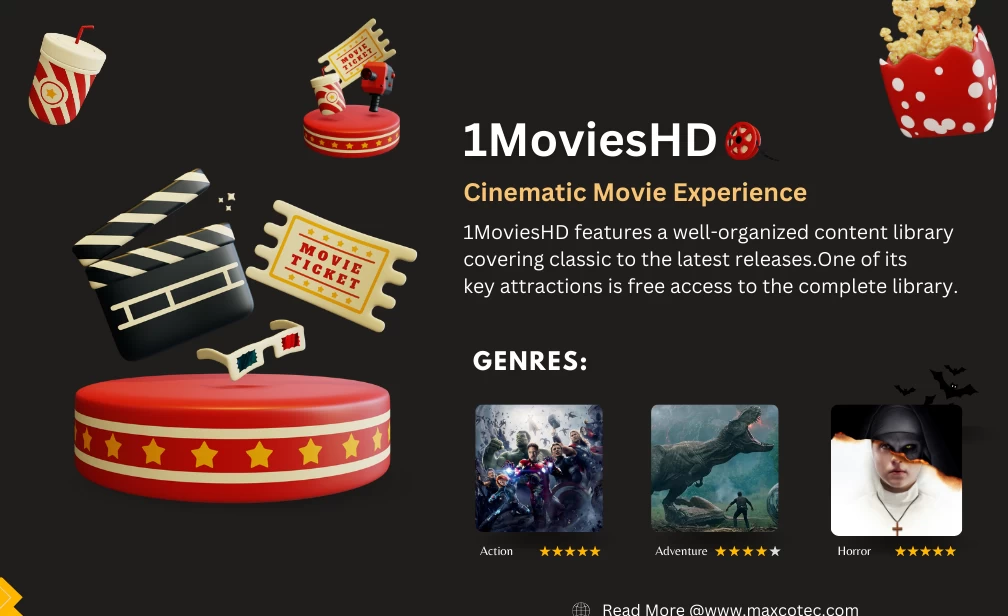












 An awesome place for meme lovers is Imgflip. Not only is it a tool for generating memes, but it's also a fantastic platform where you can unleash your creativity and transform your amusing concepts into shareable memes. You have an excellent joke, a smart punch line, or a funny observation on its way to becoming a meme. That’s where Imgflip comes in, your loyal pal in the universe of laughter. This brilliant platform allows you to design, edit, and share memes that will leave your friends laughing out loud.
Whether you are looking for something funny, sarcastic, or hard-hitting Imgflip will have what you need. It is more than just a website; it is your interactive tool that you use to transform everyday moments into hysterical memes. Imgflip is a treasure trove of possibilities for memes! You will never have a shortfall of ideas, as there is a broad spectrum for every possible scenario. Whether you need something ageless to entertain or the newest trending funny picture to share, Imgflip´s quality templates are always ready.
Explore the world of online streaming with our guide!
An awesome place for meme lovers is Imgflip. Not only is it a tool for generating memes, but it's also a fantastic platform where you can unleash your creativity and transform your amusing concepts into shareable memes. You have an excellent joke, a smart punch line, or a funny observation on its way to becoming a meme. That’s where Imgflip comes in, your loyal pal in the universe of laughter. This brilliant platform allows you to design, edit, and share memes that will leave your friends laughing out loud.
Whether you are looking for something funny, sarcastic, or hard-hitting Imgflip will have what you need. It is more than just a website; it is your interactive tool that you use to transform everyday moments into hysterical memes. Imgflip is a treasure trove of possibilities for memes! You will never have a shortfall of ideas, as there is a broad spectrum for every possible scenario. Whether you need something ageless to entertain or the newest trending funny picture to share, Imgflip´s quality templates are always ready.
Explore the world of online streaming with our guide!  Let's have a look at the advanced features of Imgflip to enhance your meme-making experience:
Let's have a look at the advanced features of Imgflip to enhance your meme-making experience:
 Why wait for the boring static when you can animate them? In the GIF-making feature provided by Imgflip, you can convert your images into an animated gif. Pick out your best bits, write catchy captions, and let Imgflip stitch them together into a fabulous GIF. It is a smooth way to spread your humor and guarantees you never run out of meme juice.
Zefoy is a game-changer for boosting followers, likes, and views. How to use
Why wait for the boring static when you can animate them? In the GIF-making feature provided by Imgflip, you can convert your images into an animated gif. Pick out your best bits, write catchy captions, and let Imgflip stitch them together into a fabulous GIF. It is a smooth way to spread your humor and guarantees you never run out of meme juice.
Zefoy is a game-changer for boosting followers, likes, and views. How to use  Take your meme creation to the next level with Imgflip’s Pro subscription, which offers further benefits for die-hard members. With Imgflip Pro, you not only get an ad-free experience but faster meme generation, which means you can publish your funny ideas in less time.
However, there is more to it – with Imgflip Pro, the sky's the limit as premium content opens even more doors for your creativity. Although the basic version has a powerful impact, ImgFlix Pro is the preferred option for those seeking sleek and superior meme-making. Choose Imgflip Pro and immerse yourself in a whole new realm of meme-making.
Capture every moment with the top 10
Take your meme creation to the next level with Imgflip’s Pro subscription, which offers further benefits for die-hard members. With Imgflip Pro, you not only get an ad-free experience but faster meme generation, which means you can publish your funny ideas in less time.
However, there is more to it – with Imgflip Pro, the sky's the limit as premium content opens even more doors for your creativity. Although the basic version has a powerful impact, ImgFlix Pro is the preferred option for those seeking sleek and superior meme-making. Choose Imgflip Pro and immerse yourself in a whole new realm of meme-making.
Capture every moment with the top 10 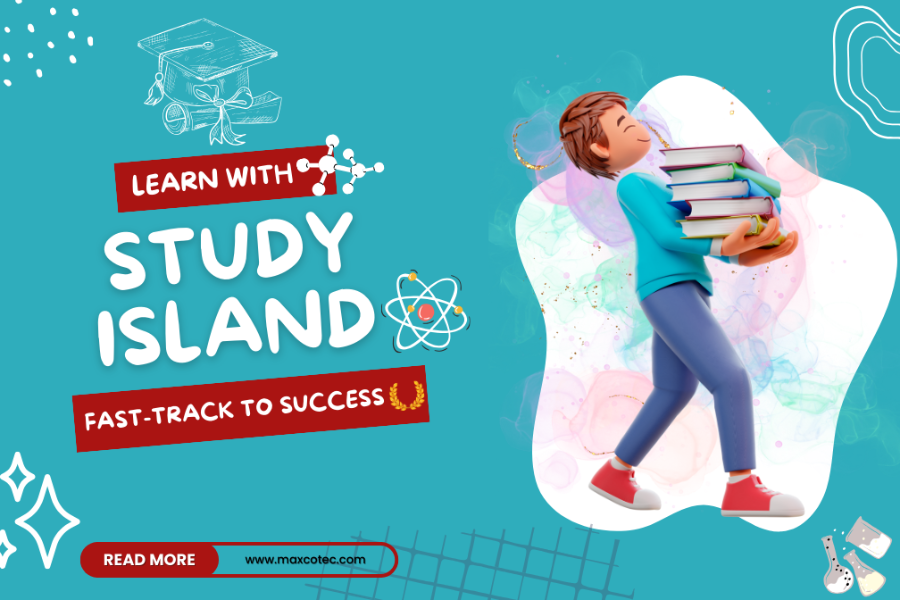
 Study Island is like a helpful friend on the internet, designed just for students from kindergarten to 12th grade. It dives into subjects like math, English, science, and social studies, making sure the stuff you learn fits with what your state thinks is important. The big idea is to guide you to do great in your grade-level work. It's not just about taking tests; it's about making you learn and remember the tests. Imagine Study Island as your study buddy, cheering you on and making sure you feel awesome about everything you're discovering!
Study Island is like a helpful friend on the internet, designed just for students from kindergarten to 12th grade. It dives into subjects like math, English, science, and social studies, making sure the stuff you learn fits with what your state thinks is important. The big idea is to guide you to do great in your grade-level work. It's not just about taking tests; it's about making you learn and remember the tests. Imagine Study Island as your study buddy, cheering you on and making sure you feel awesome about everything you're discovering!
 Study Island is like your personalized tutor in the digital realm, shaking up the traditional educational scene. Instead of the one-size-fits-all approach, it tailors its teaching methods for each student using the magic of data. As you dive into the learning materials, this clever platform pays attention and tweaks the challenge level based on how well you're doing.
The adaptive approach doesn't just teach; it speaks your language, delivering educational content in a way that suits your unique learning style. It's like having a learning buddy who knows you so well; it caters to your preferences effortlessly.
Study Island is like your personalized tutor in the digital realm, shaking up the traditional educational scene. Instead of the one-size-fits-all approach, it tailors its teaching methods for each student using the magic of data. As you dive into the learning materials, this clever platform pays attention and tweaks the challenge level based on how well you're doing.
The adaptive approach doesn't just teach; it speaks your language, delivering educational content in a way that suits your unique learning style. It's like having a learning buddy who knows you so well; it caters to your preferences effortlessly.
 Study Island is the ultimate training ground. It throws practice tests, study guides, and interactive activities at students, all geared up to boost their skills and make them test-taking pros. The resources are like the secret weapon that helps students get the hang of the test format and the tricky questions they might face. It's not just about feeling super confident but picking up some ninja moves to tackle different questions like a champ.
The magic of Study Island isn't just in boosting confidence; it's about arming students with strategies to conquer any test that dares to challenge them. And guess what? When students team up with Study Island, their performance on those crucial tests will be totally through the roof! It's like a success story waiting to happen. So, when it comes to testing adventures, Study Island is the ultimate ally students need for an epic win.
Study Island is the ultimate training ground. It throws practice tests, study guides, and interactive activities at students, all geared up to boost their skills and make them test-taking pros. The resources are like the secret weapon that helps students get the hang of the test format and the tricky questions they might face. It's not just about feeling super confident but picking up some ninja moves to tackle different questions like a champ.
The magic of Study Island isn't just in boosting confidence; it's about arming students with strategies to conquer any test that dares to challenge them. And guess what? When students team up with Study Island, their performance on those crucial tests will be totally through the roof! It's like a success story waiting to happen. So, when it comes to testing adventures, Study Island is the ultimate ally students need for an epic win.
 To enhance the learning experience and capture students' interest, Study Island adds a touch of fun by incorporating gamification elements into its platform. Imagine interactive games and challenges that turn studying into an engaging and competitive adventure. Students get the chance to apply what they've learned in a lively setting, making the entire learning process not only effective but also enjoyable.
In this gamified world, Study Island introduces virtual rewards, badges, and leaderboards to spice things up. These elements create a sense of accomplishment and friendly competition among students, turning education into a thrilling journey. It's not just about acquiring knowledge; it's about earning recognition, setting personal goals, and celebrating achievements in a positive and motivating learning environment.
To enhance the learning experience and capture students' interest, Study Island adds a touch of fun by incorporating gamification elements into its platform. Imagine interactive games and challenges that turn studying into an engaging and competitive adventure. Students get the chance to apply what they've learned in a lively setting, making the entire learning process not only effective but also enjoyable.
In this gamified world, Study Island introduces virtual rewards, badges, and leaderboards to spice things up. These elements create a sense of accomplishment and friendly competition among students, turning education into a thrilling journey. It's not just about acquiring knowledge; it's about earning recognition, setting personal goals, and celebrating achievements in a positive and motivating learning environment.
 Study Island can be part of their child's educational adventure. The platform provides easy access to progress reports, giving parents a window into their child's academic journey. With Study Island, parents can cheer on their child's wins and figure out where they might need a bit more help. We want everyone—parents, teachers, and students—to work together. It's like being on a team to support your child's learning.
But it's not just watching from the sidelines. Parents are part of the action with Study Island. They can check out what their child is learning, help with ideas, and celebrate those unforgettable moments. The platform is like a link between school and home. It is a learning space that goes way beyond the classroom. It's a team effort where everyone helps shape a child's education journey.
Discover the capabilities of the RTI Scheduler! Check our guide for maximum productivity at What is an
Study Island can be part of their child's educational adventure. The platform provides easy access to progress reports, giving parents a window into their child's academic journey. With Study Island, parents can cheer on their child's wins and figure out where they might need a bit more help. We want everyone—parents, teachers, and students—to work together. It's like being on a team to support your child's learning.
But it's not just watching from the sidelines. Parents are part of the action with Study Island. They can check out what their child is learning, help with ideas, and celebrate those unforgettable moments. The platform is like a link between school and home. It is a learning space that goes way beyond the classroom. It's a team effort where everyone helps shape a child's education journey.
Discover the capabilities of the RTI Scheduler! Check our guide for maximum productivity at What is an  Study Island is a super useful tool for teachers. It helps them give students practice on stuff that matches the state standards. There are more than 600,000 things to work on, and some even use advanced technology. It helps teachers figure out what each student needs and lets them teach in a way that fits how each person learns.
One cool thing about Study Island is its collection of over 600,000 things to learn from. They ensure that each one aligns with what the state deems essential to learn. There are ready-to-use practice activities, tests, and helpful data. By sticking to the state standards, Study Island ensures students learn things that matter.
Study Island is a super useful tool for teachers. It helps them give students practice on stuff that matches the state standards. There are more than 600,000 things to work on, and some even use advanced technology. It helps teachers figure out what each student needs and lets them teach in a way that fits how each person learns.
One cool thing about Study Island is its collection of over 600,000 things to learn from. They ensure that each one aligns with what the state deems essential to learn. There are ready-to-use practice activities, tests, and helpful data. By sticking to the state standards, Study Island ensures students learn things that matter.
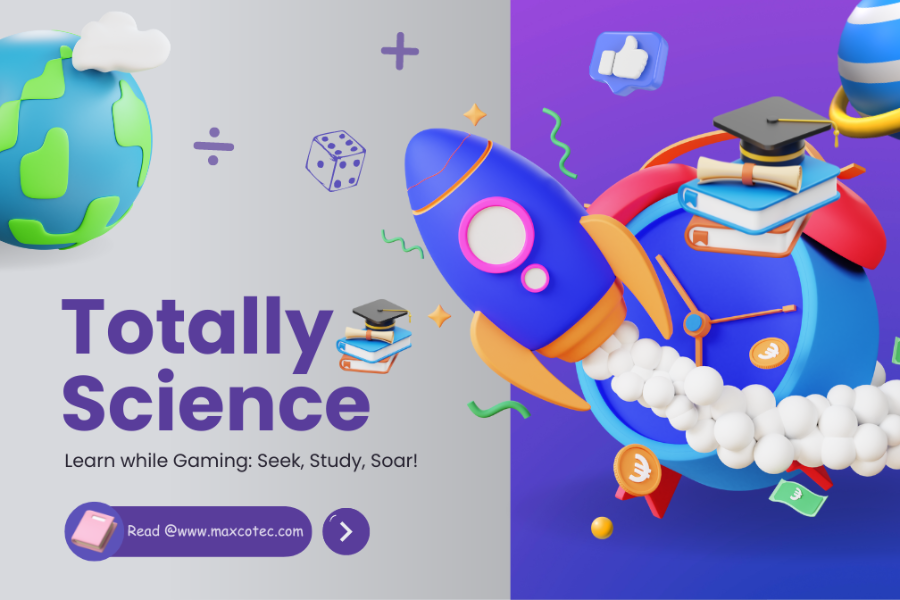
 Totally Science is more than just games; it's a fun escape for bored students. You can play a variety of free games, from classics like Minecraft to quirky titles like Monkey Mart, whether you're in a classroom, at home, or in a coffee shop. It's like a cool hangout for all kinds of gamers!
They've got a bunch of games that not only entertain but also make your brain work a bit. It's not just about typical gaming; here, they mix fun with learning. Whether you're digging into the secrets of the universe or tackling tricky challenges, Totally Science wants to make you curious and excited about science. It's like jumping into a world where playing games opens up endless possibilities.
Are you a fan of Minecraft or love puzzle games? Discover
Totally Science is more than just games; it's a fun escape for bored students. You can play a variety of free games, from classics like Minecraft to quirky titles like Monkey Mart, whether you're in a classroom, at home, or in a coffee shop. It's like a cool hangout for all kinds of gamers!
They've got a bunch of games that not only entertain but also make your brain work a bit. It's not just about typical gaming; here, they mix fun with learning. Whether you're digging into the secrets of the universe or tackling tricky challenges, Totally Science wants to make you curious and excited about science. It's like jumping into a world where playing games opens up endless possibilities.
Are you a fan of Minecraft or love puzzle games? Discover  Let's find out the reasons that make these unrestricted gaming experiences a hit at Totally Science:
Let's find out the reasons that make these unrestricted gaming experiences a hit at Totally Science:
 In the online world, where rules can be strict, find places where gamers can play freely and have a blast without limitations. Totally Science allows you to have gaming fun without any restrictions.
In the online world, where rules can be strict, find places where gamers can play freely and have a blast without limitations. Totally Science allows you to have gaming fun without any restrictions.
 Take on the challenge of testing how fast you can react and coordinate your moves in this exciting game. Control a ball as it rolls down a never-ending slope. It improves your ability to coordinate your hands and eyes and react quickly. Prepare for a super fun and addictive experience that will always keep you alert. Slope is easy to play but still very entertaining.
Take on the challenge of testing how fast you can react and coordinate your moves in this exciting game. Control a ball as it rolls down a never-ending slope. It improves your ability to coordinate your hands and eyes and react quickly. Prepare for a super fun and addictive experience that will always keep you alert. Slope is easy to play but still very entertaining.
 In Tunnel Rush, you zoom through a never-ending tunnel. You dodge things in your way and grab cool power-ups. The faster you go, the more exciting it gets. The games give you a real adrenaline boost. It's like a super fun challenge that checks how fast you can move and make decisions. And come on, who doesn't enjoy a great tunnel adventure?
In Tunnel Rush, you zoom through a never-ending tunnel. You dodge things in your way and grab cool power-ups. The faster you go, the more exciting it gets. The games give you a real adrenaline boost. It's like a super fun challenge that checks how fast you can move and make decisions. And come on, who doesn't enjoy a great tunnel adventure?
 Go on a space journey with a cute alien! Help it get through tricky tunnels by jumping, avoiding gaps, and defying gravity to reach the finish. The cool part? The platforms keep moving! Run 3 is a mix of jumping, planning, and quick reactions. It's like doing space parkour, and it's super fun for hours!
Go on a space journey with a cute alien! Help it get through tricky tunnels by jumping, avoiding gaps, and defying gravity to reach the finish. The cool part? The platforms keep moving! Run 3 is a mix of jumping, planning, and quick reactions. It's like doing space parkour, and it's super fun for hours!
 Imagine a fun puzzle that combines math and strategy. Move numbered tiles on a grid and merge matching ones to create bigger numbers. Your goal? Reach the challenging 2048 tile! This game is not only exciting but gives your brain a workout, sharpening your logical thinking skills!
FNF Unblocked is the ultimate solution for FNF fans. Check out the complete guide at
Imagine a fun puzzle that combines math and strategy. Move numbered tiles on a grid and merge matching ones to create bigger numbers. Your goal? Reach the challenging 2048 tile! This game is not only exciting but gives your brain a workout, sharpening your logical thinking skills!
FNF Unblocked is the ultimate solution for FNF fans. Check out the complete guide at  Get set for an exciting adventure! Choose your character, like a grandpa in a wheelchair, a daring dad, or a pogo-stick enthusiast. Navigate them through levels full of obstacles. Brace yourself for some crazy moments and funny accidents. Happy Wheels is super fun, with wild physics and dark humor that make it a guilty pleasure.
Explore a variety of games with Totally Science! From brain teasers to action-packed adventures, we've got it all. Whether you want a mental challenge or a break from reality, Totally Science has something for everyone.
Get set for an exciting adventure! Choose your character, like a grandpa in a wheelchair, a daring dad, or a pogo-stick enthusiast. Navigate them through levels full of obstacles. Brace yourself for some crazy moments and funny accidents. Happy Wheels is super fun, with wild physics and dark humor that make it a guilty pleasure.
Explore a variety of games with Totally Science! From brain teasers to action-packed adventures, we've got it all. Whether you want a mental challenge or a break from reality, Totally Science has something for everyone.
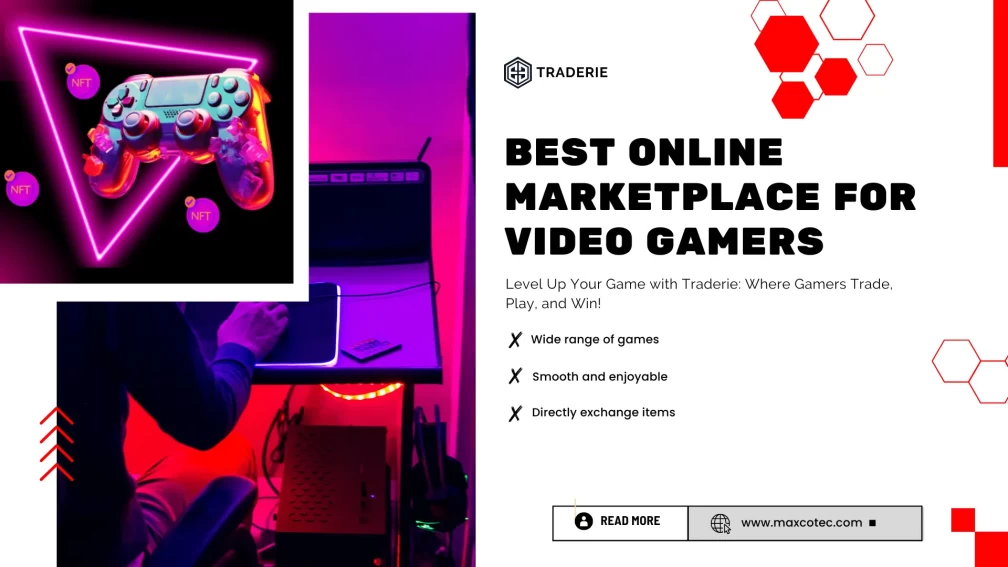
 Traderie keeps things simple for everyone. The website and app are easy to use. You can navigate easily, even if you're new to online marketplaces. The design is clean and neat; it makes it simple to find what you want. Whether you're listing your gaming stuff or checking out cool items, it's all so smooth and easy. Your gaming wishlist has never been easier to navigate. So, level up your trading game with Traderie today.
Traderie keeps things simple for everyone. The website and app are easy to use. You can navigate easily, even if you're new to online marketplaces. The design is clean and neat; it makes it simple to find what you want. Whether you're listing your gaming stuff or checking out cool items, it's all so smooth and easy. Your gaming wishlist has never been easier to navigate. So, level up your trading game with Traderie today.
 Traderie's got something special; it has a huge collection of games. Whether you're a fan of classics or want to explore the latest releases, Traderie has a variety of games for PC, console, and mobile. Think of it as the ultimate game store, where every gamer can find their favorite. If you're searching for a new game, discover a special collection of game treasures.
Traderie's got something special; it has a huge collection of games. Whether you're a fan of classics or want to explore the latest releases, Traderie has a variety of games for PC, console, and mobile. Think of it as the ultimate game store, where every gamer can find their favorite. If you're searching for a new game, discover a special collection of game treasures.
 Traderie is like your gaming sidekick. It keeps you updated with instant notifications. Get instant updates on cool stuff that fits your preferences or catches someone's interest in what you're offering. Be the first to know, like having a gaming lookout, ensuring you never miss exciting opportunities in the gaming world. Stay connected to the gaming community with notifications that bring the market to your fingertips.
If you love playing unblocked games, check out Top 15 Free Games from
Traderie is like your gaming sidekick. It keeps you updated with instant notifications. Get instant updates on cool stuff that fits your preferences or catches someone's interest in what you're offering. Be the first to know, like having a gaming lookout, ensuring you never miss exciting opportunities in the gaming world. Stay connected to the gaming community with notifications that bring the market to your fingertips.
If you love playing unblocked games, check out Top 15 Free Games from  If you ever run into any problems with Traderie, don't worry! They have a super helpful support team ready to assist with any questions, disputes, or tech troubles. Knowing you have a reliable team by your side adds to the good vibes on the platform. Dive into your gaming adventures with the confidence of having a reliable support team. It will make you ready to tackle any challenge that comes your way.
If you ever run into any problems with Traderie, don't worry! They have a super helpful support team ready to assist with any questions, disputes, or tech troubles. Knowing you have a reliable team by your side adds to the good vibes on the platform. Dive into your gaming adventures with the confidence of having a reliable support team. It will make you ready to tackle any challenge that comes your way.
 Traderie is all about making gaming more eco-friendly. When you use the platform to buy, sell, or trade, you're not just making deals; you're making gaming more eco-friendly. It's like giving gaming items a new life and being kind to our planet. This eco-conscious focus resonates with gamers who care about the environment. Join the movement for greener gaming, where every transaction is a step towards a more sustainable gaming future.
Traderie is all about making gaming more eco-friendly. When you use the platform to buy, sell, or trade, you're not just making deals; you're making gaming more eco-friendly. It's like giving gaming items a new life and being kind to our planet. This eco-conscious focus resonates with gamers who care about the environment. Join the movement for greener gaming, where every transaction is a step towards a more sustainable gaming future.
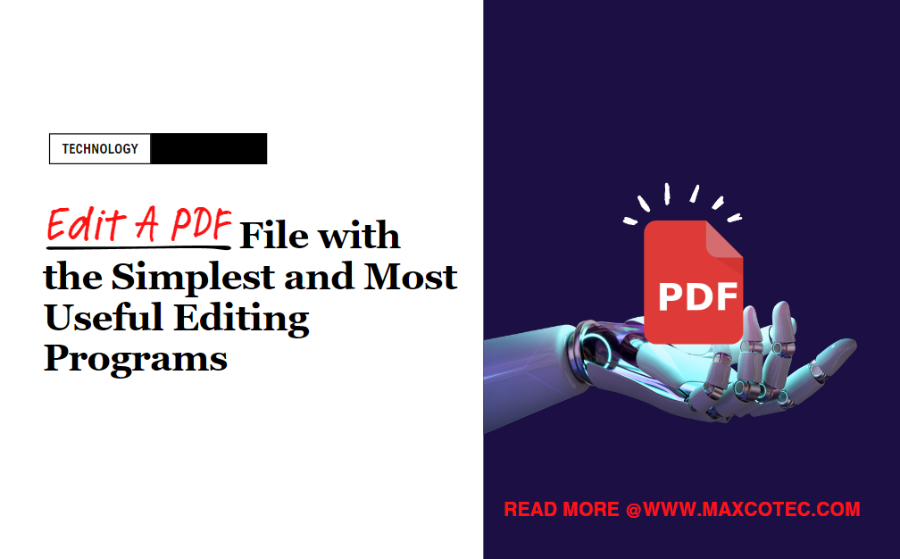
 Microsoft Word allows you to edit PDF files without any major difficulties, but you should bear in mind that when opening a PDF in Word, the formatting of your document may change slightly. Still, if you use Microsoft Office every day, editing PDF files in this program will be very intuitive for you.
Microsoft Word allows you to edit PDF files without any major difficulties, but you should bear in mind that when opening a PDF in Word, the formatting of your document may change slightly. Still, if you use Microsoft Office every day, editing PDF files in this program will be very intuitive for you.
 We can also edit PDF files in a dedicated program such as the aforementioned SwifDoo PDF pro program. To do this, open the document in SwifDoo PDF and select the "Edit" tool. Thanks to it, we can correct typos, replace or add text to PDF, and change the font or its size. In the tool tab you will also find a number of other options for editing a PDF file.
However, you can only edit PDF pages of the document within a limited trial period. If, instead, we want to process a larger amount of material, the best solution is to open the document in the pro version.
Note: if the PDF file cannot be edited, it is worth checking whether you are using a free version of the SwifDoo PDF, which is only for viewing files, not editing them. Additionally, editing problems may occur if the document is password protected. In this case you will need:
We can also edit PDF files in a dedicated program such as the aforementioned SwifDoo PDF pro program. To do this, open the document in SwifDoo PDF and select the "Edit" tool. Thanks to it, we can correct typos, replace or add text to PDF, and change the font or its size. In the tool tab you will also find a number of other options for editing a PDF file.
However, you can only edit PDF pages of the document within a limited trial period. If, instead, we want to process a larger amount of material, the best solution is to open the document in the pro version.
Note: if the PDF file cannot be edited, it is worth checking whether you are using a free version of the SwifDoo PDF, which is only for viewing files, not editing them. Additionally, editing problems may occur if the document is password protected. In this case you will need:
 Other popular programs for editing PDF files include:
Other popular programs for editing PDF files include:
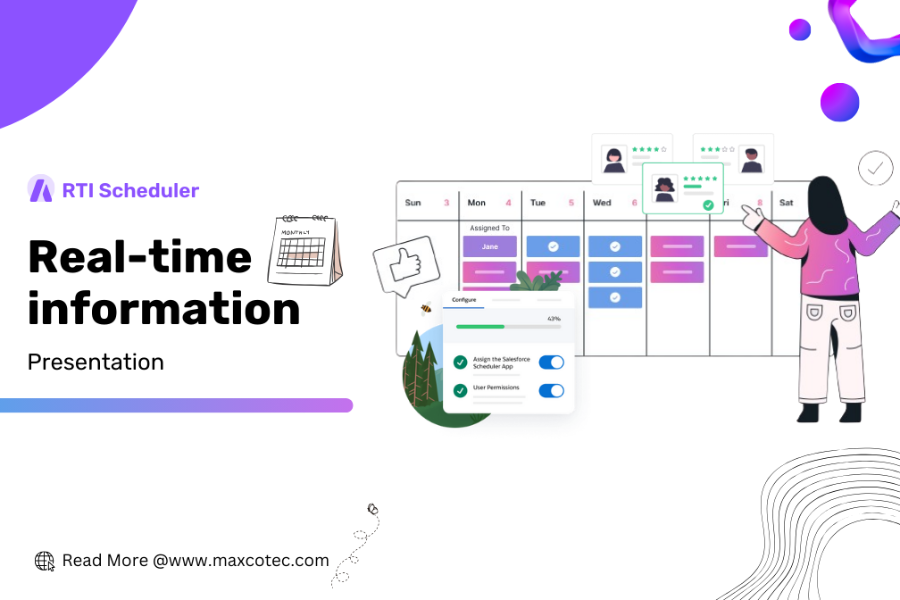





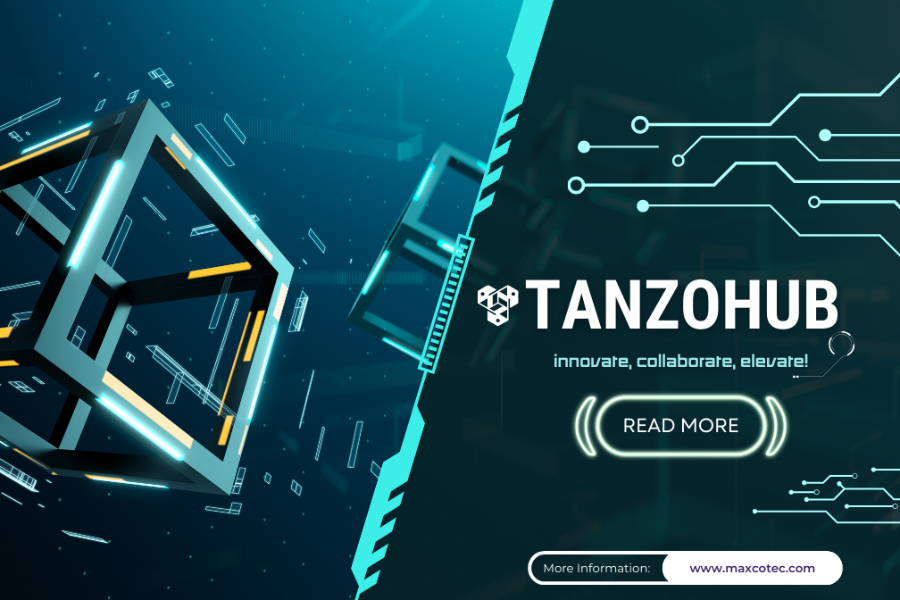
 Tanzohub is a modern cloud-based project management tool for tech enthusiasts and professionals. Tanzohub offers an easy-to-use and functional interface, which allows users to manage the complexities of project management in a favorable environment for collaboration.
Tanzohub’s core is its simplicity in handling tasks. Tanzohub’s streamlined task management system that starts right from the initiation of a project to its completion ensures every step is well organized. Users can easily create, distribute, and monitor tasks assigned to actors in a firm, ensuring smooth workflow.
Enjoy the exciting adventures of Luckland Slots! Discover
Tanzohub is a modern cloud-based project management tool for tech enthusiasts and professionals. Tanzohub offers an easy-to-use and functional interface, which allows users to manage the complexities of project management in a favorable environment for collaboration.
Tanzohub’s core is its simplicity in handling tasks. Tanzohub’s streamlined task management system that starts right from the initiation of a project to its completion ensures every step is well organized. Users can easily create, distribute, and monitor tasks assigned to actors in a firm, ensuring smooth workflow.
Enjoy the exciting adventures of Luckland Slots! Discover  Collaboration is one of the key strengths that define Tanzohub. In a shared centralized platform, team members can conveniently communicate effectively send files, and provide updates. The shared work environment promotes transparency, delivering a feeling of uniformity among team members. Even if they are working remotely or not physically engaged at all. Feel teamwork on a whole new level that knows no distance.
Successful project management depends on effective communication. Tanzohub elevates communication through real-time messaging. Team members can contribute ideas, ask questions, and have other conversations regarding project topics at any time to ensure all remain focused on the same plan of action. Accept the new age of instant connectivity and teamwork.
Collaboration is one of the key strengths that define Tanzohub. In a shared centralized platform, team members can conveniently communicate effectively send files, and provide updates. The shared work environment promotes transparency, delivering a feeling of uniformity among team members. Even if they are working remotely or not physically engaged at all. Feel teamwork on a whole new level that knows no distance.
Successful project management depends on effective communication. Tanzohub elevates communication through real-time messaging. Team members can contribute ideas, ask questions, and have other conversations regarding project topics at any time to ensure all remain focused on the same plan of action. Accept the new age of instant connectivity and teamwork.
 For the tech sector, sharing documents and assets is crucial. Tanzohub makes the process easier through an intuitive file-sharing system. Team members will not struggle with document-sharing methods, as they can easily upload, download, and collaborate seamlessly. Make it easy to share your files using simple tools, so that you can enjoy an efficient filing experience.
Tanzohub is a system that helps increase efficiency by automating tasks. Repetitive tasks can be done with automation, which saves time and reduces the risk of making a mistake. It not only improves productivity but also helps team members focus on their projects’ more intricate and creative aspects. Turn up the productivity and gain automation customized to your project specifications!
For the tech sector, sharing documents and assets is crucial. Tanzohub makes the process easier through an intuitive file-sharing system. Team members will not struggle with document-sharing methods, as they can easily upload, download, and collaborate seamlessly. Make it easy to share your files using simple tools, so that you can enjoy an efficient filing experience.
Tanzohub is a system that helps increase efficiency by automating tasks. Repetitive tasks can be done with automation, which saves time and reduces the risk of making a mistake. It not only improves productivity but also helps team members focus on their projects’ more intricate and creative aspects. Turn up the productivity and gain automation customized to your project specifications!
 Realizing the need for data safety, Tanzohub adapts strong controls to ensure user information and project details are secured. Tanzohub values the confidentiality and integrity of your data by implementing encryption protocols and secure access controls. Using Tanzohub’s advanced security tools, you can rest assured that your private information is securely stored.
Tanzohub’s services are affordable to all kinds of teams. The flexibility of its pricing model enables organizations to select a package that falls within their budgetary and functional parameters. Affordability and Tanzohub’s robust feature set make it an appealing option for tech-centric teams. Settle for optimum cost-effectiveness without compromising on project management capacities using customized pricing services from Tanzohub.
Experience the fun of gaming with
Realizing the need for data safety, Tanzohub adapts strong controls to ensure user information and project details are secured. Tanzohub values the confidentiality and integrity of your data by implementing encryption protocols and secure access controls. Using Tanzohub’s advanced security tools, you can rest assured that your private information is securely stored.
Tanzohub’s services are affordable to all kinds of teams. The flexibility of its pricing model enables organizations to select a package that falls within their budgetary and functional parameters. Affordability and Tanzohub’s robust feature set make it an appealing option for tech-centric teams. Settle for optimum cost-effectiveness without compromising on project management capacities using customized pricing services from Tanzohub.
Experience the fun of gaming with  Tanzohub strives to ensure users get the most out of using their site. Users can troubleshoot issues fast and tap into all of the benefits that Tanzohub has responsive customer support and comprehensive training resources. The dedication to customer satisfaction makes the platform unique in a highly competitive market of project management tools. Use Tanzohub’s committed support and training materials to ensure your team has the best performance and satisfaction.
The technology sector is rapidly changing, and staying ahead of the game is vital. Tanzohub adheres to the industry trends through periodical updates and improvements. They can expect to see a plethora of new features, improved performance, functionality, and a platform that follows the fluctuations in the needs of the tech community. Stay updated with the latest innovations through Tanzohub’s dedication to continuous advancement and change.
Tanzohub strives to ensure users get the most out of using their site. Users can troubleshoot issues fast and tap into all of the benefits that Tanzohub has responsive customer support and comprehensive training resources. The dedication to customer satisfaction makes the platform unique in a highly competitive market of project management tools. Use Tanzohub’s committed support and training materials to ensure your team has the best performance and satisfaction.
The technology sector is rapidly changing, and staying ahead of the game is vital. Tanzohub adheres to the industry trends through periodical updates and improvements. They can expect to see a plethora of new features, improved performance, functionality, and a platform that follows the fluctuations in the needs of the tech community. Stay updated with the latest innovations through Tanzohub’s dedication to continuous advancement and change.
